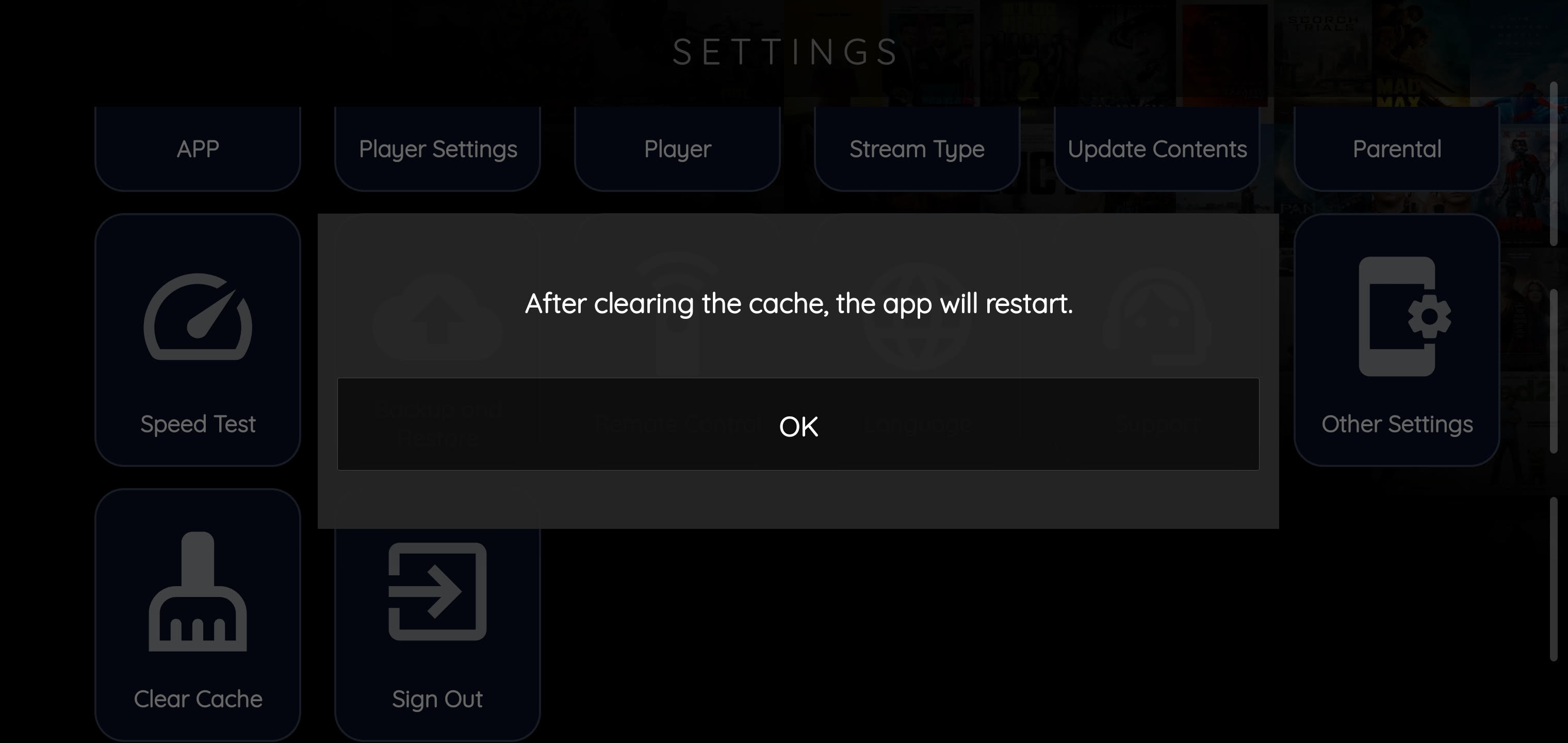Legacy Settings
Settings Page
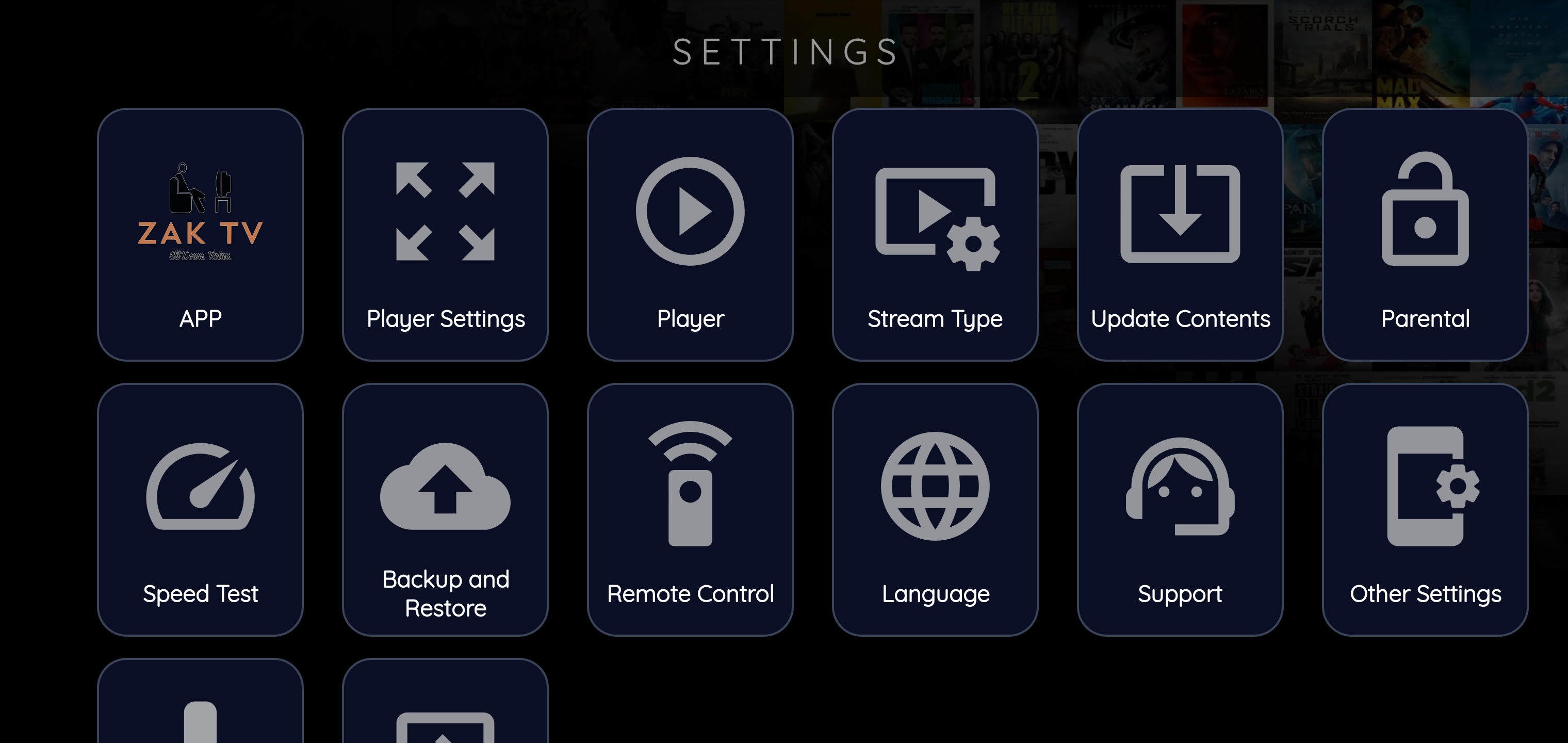
Player settings
Choose which media player you'd like to use to view all streams. This includes Live, Movies, & Series
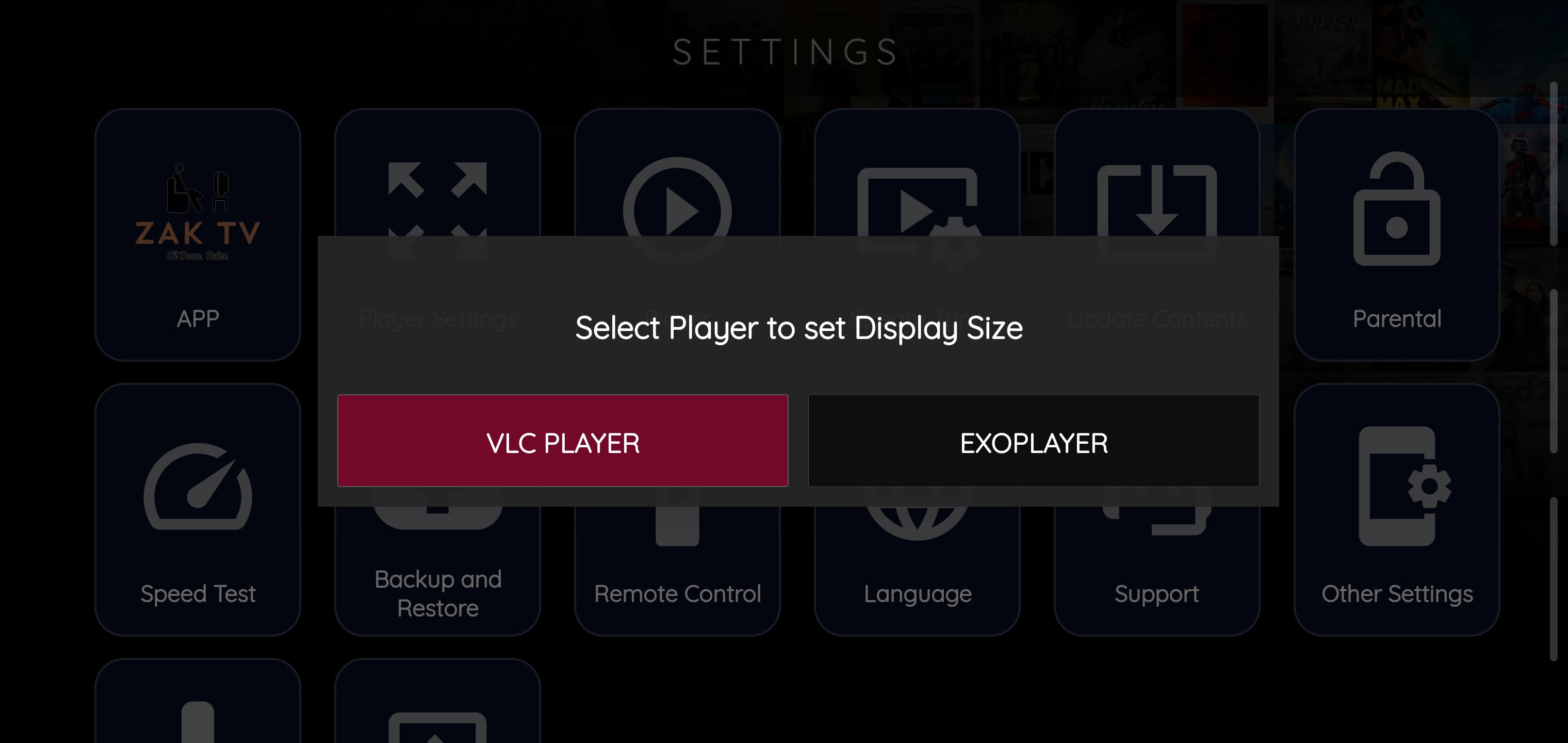
Player
This is a more detailed option for player settings. If you encounter a certain movies or series not playing or something is off about the media, please go here and try the other option that is not selected.
I know for the BUDGET SERVER to watch movies you have to change VOD & Series to VLC Player because the format of the files uploaded to that server are not compatible with EXO Player.
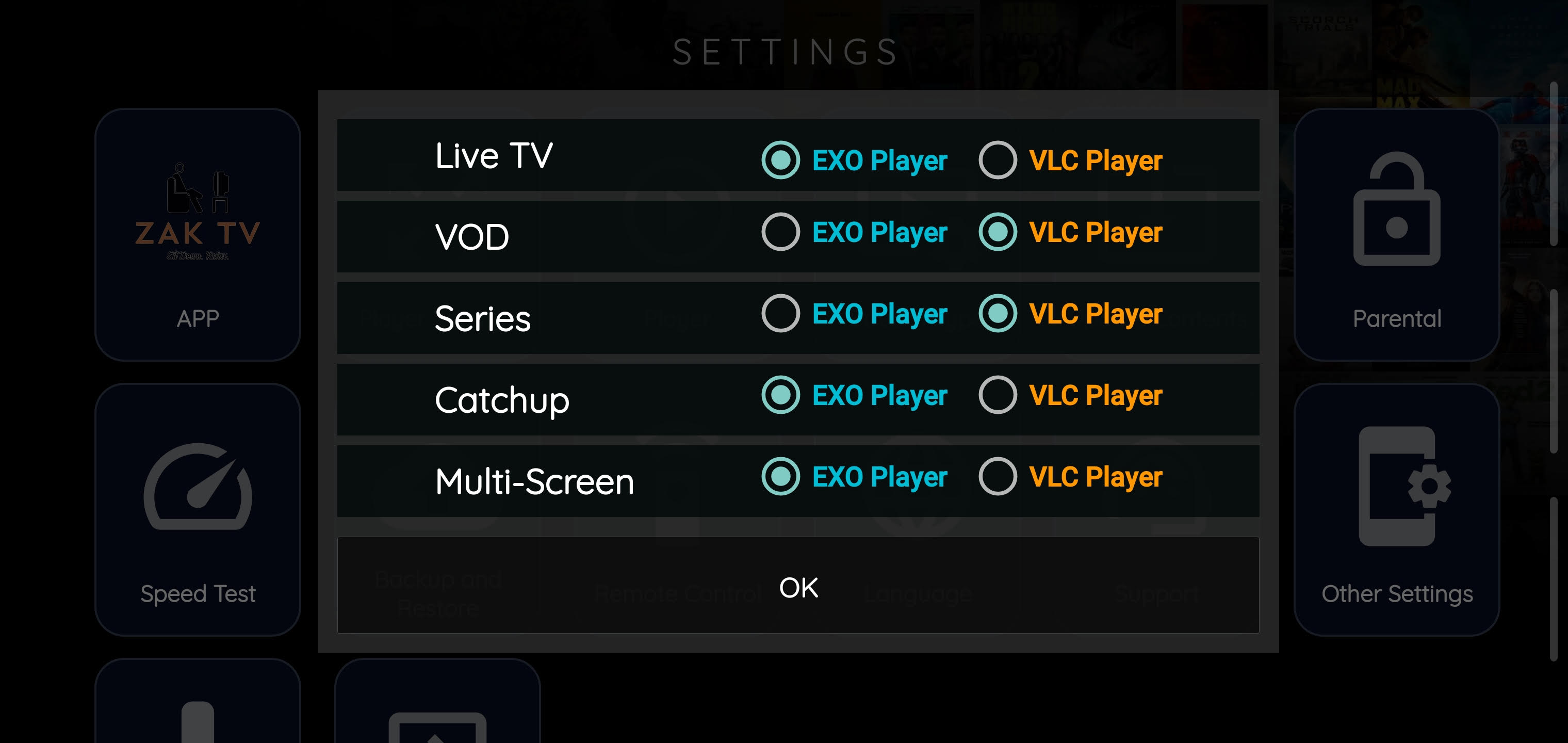
Stream Type
Please do NOT touch this option as it may corrupt your login format. Only touch this option if you are in direct contact with me and I tell you to change this setting for troubleshooting reasons.
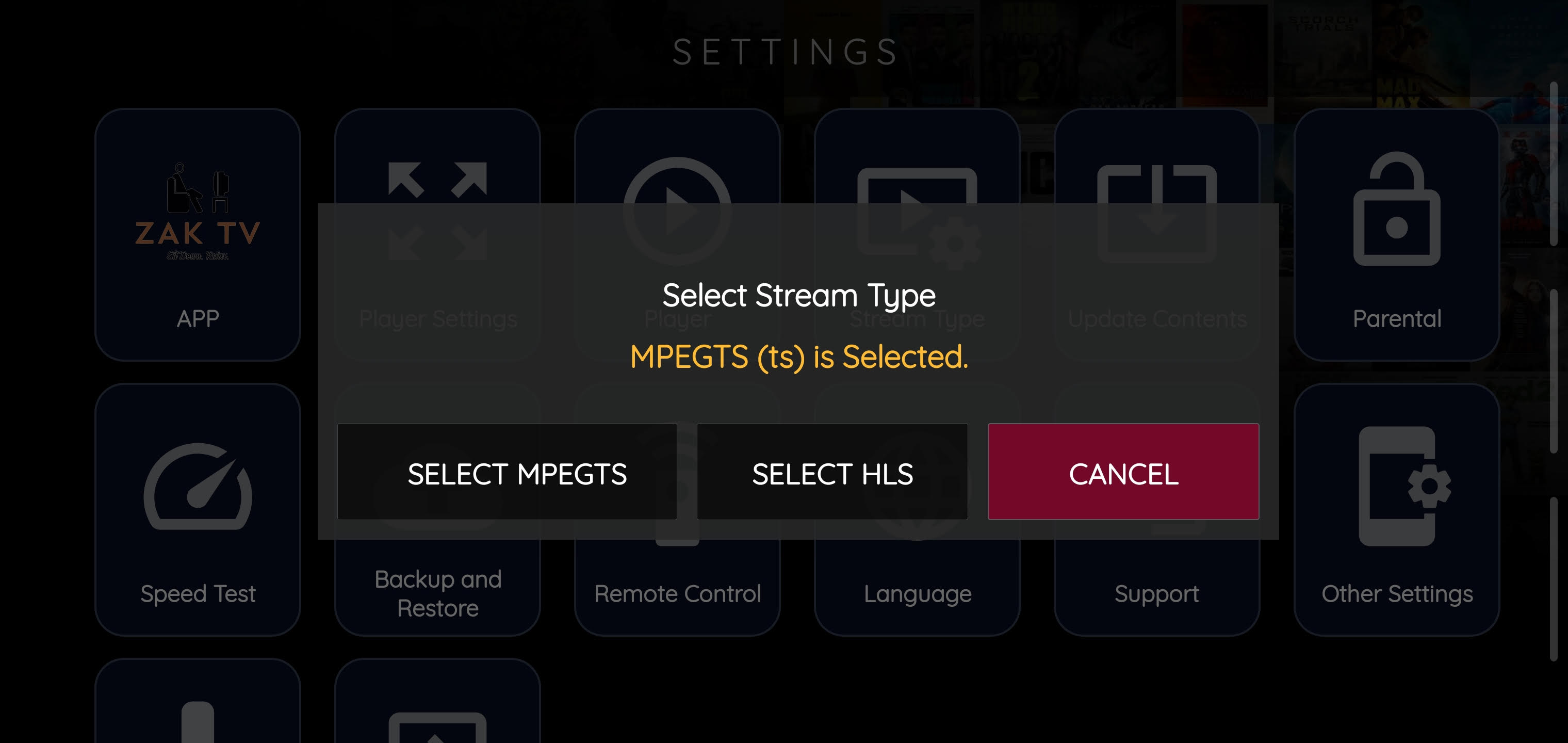
Update Content
This will refresh the playlist, exactly how it would if you press the refresh button on the main menu located in the top right corner.
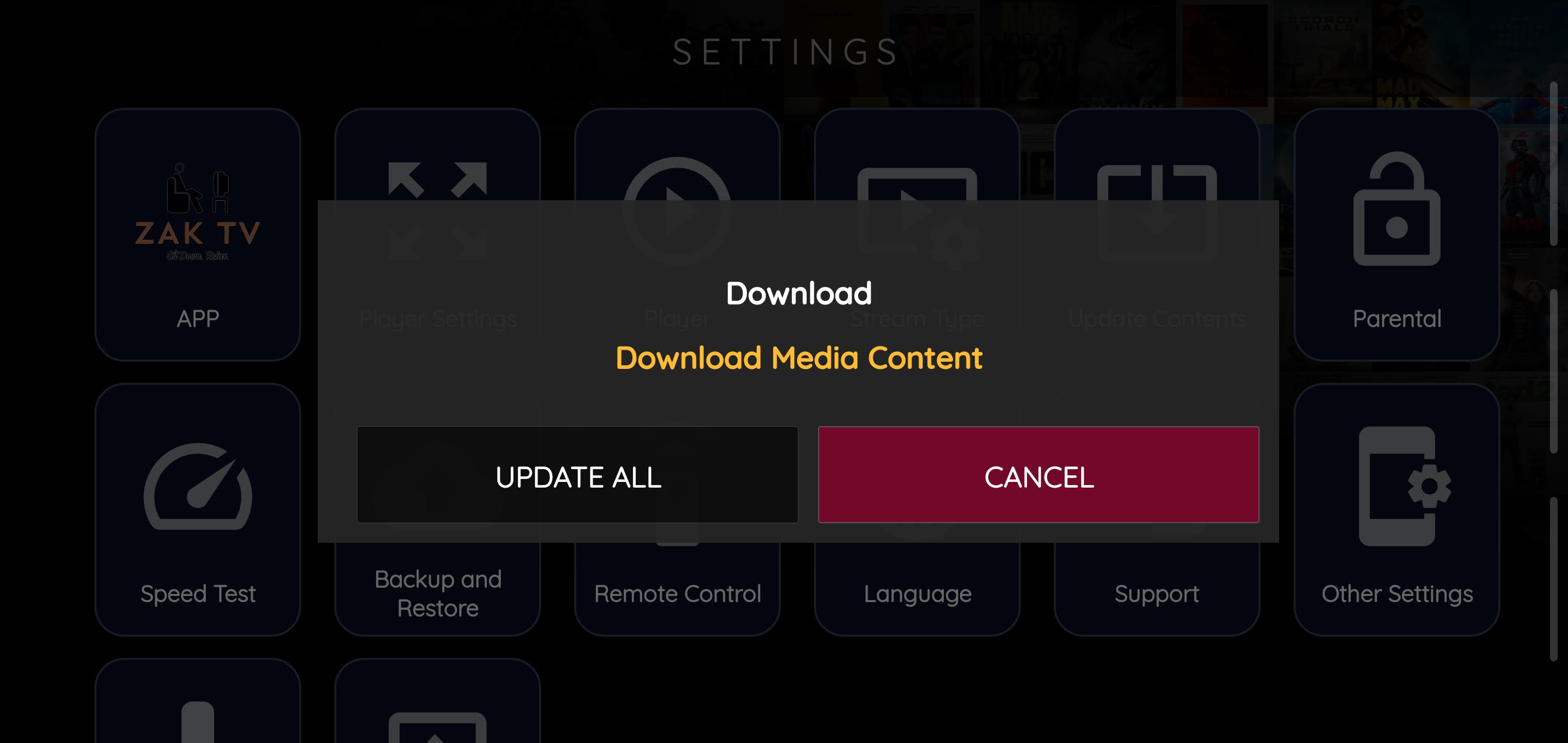
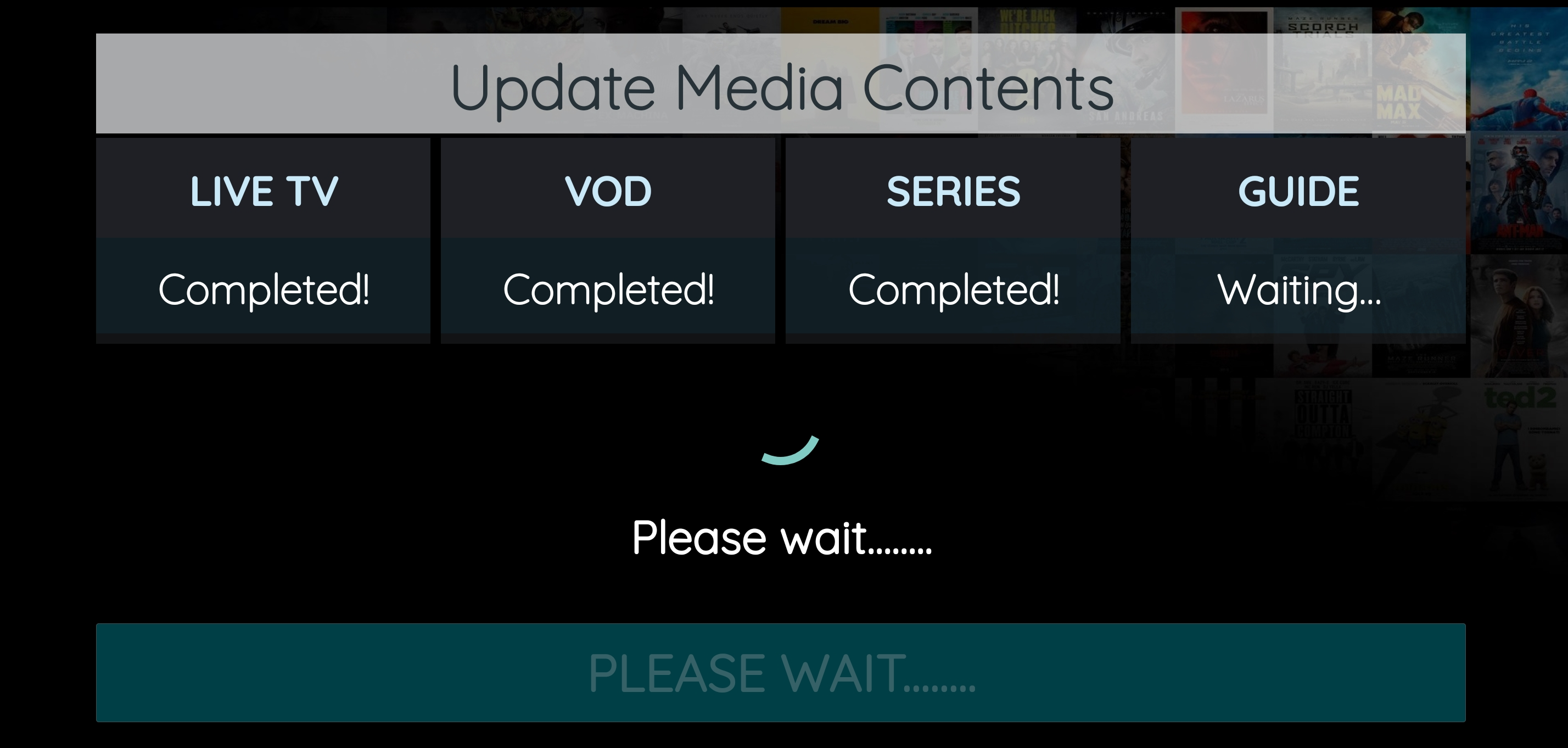
Parental Controls
Great option for customers who want to lock certain channels or categories for the younger kids in the family.
How to enable Parental Control?
Input the default password: 0000
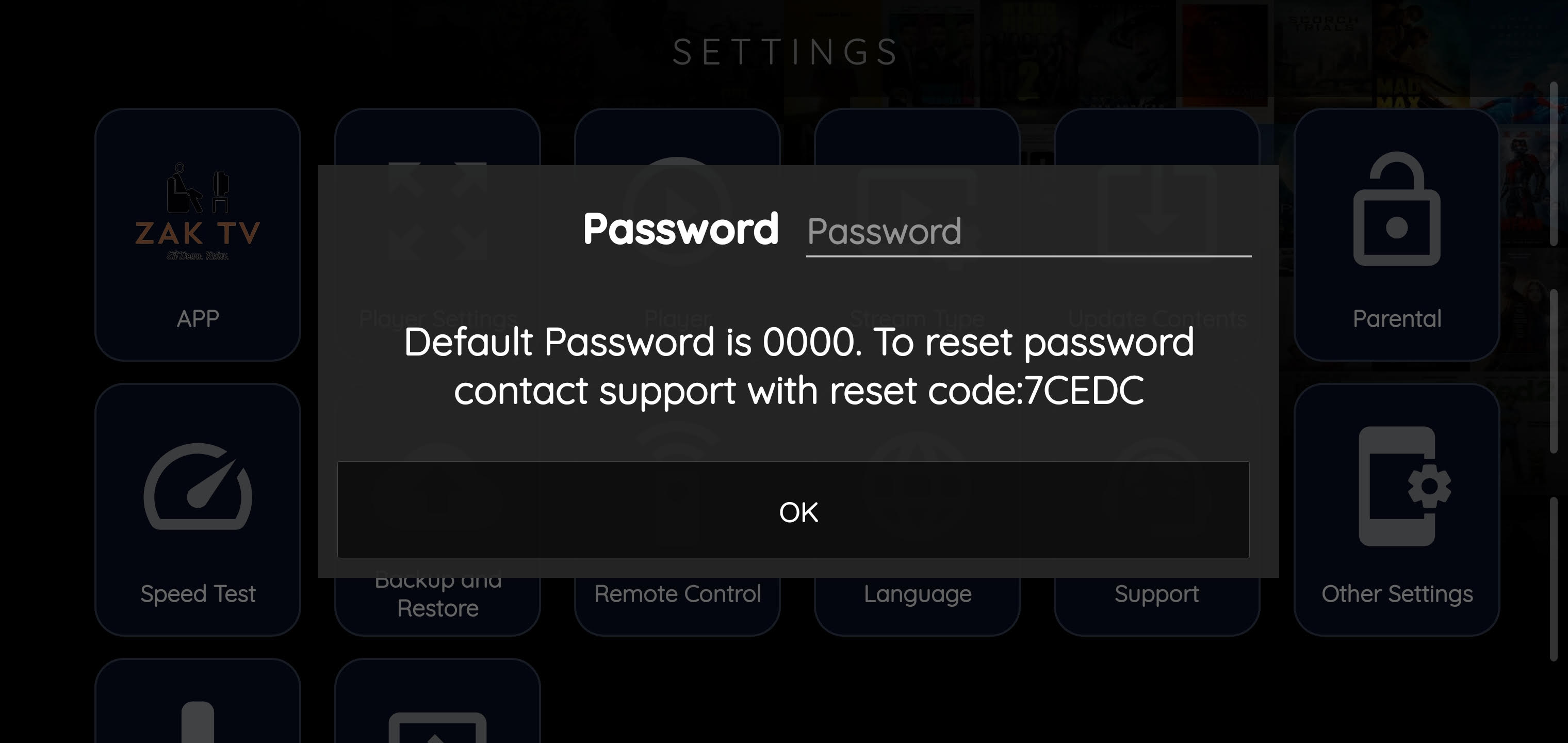
Enable Parental Control
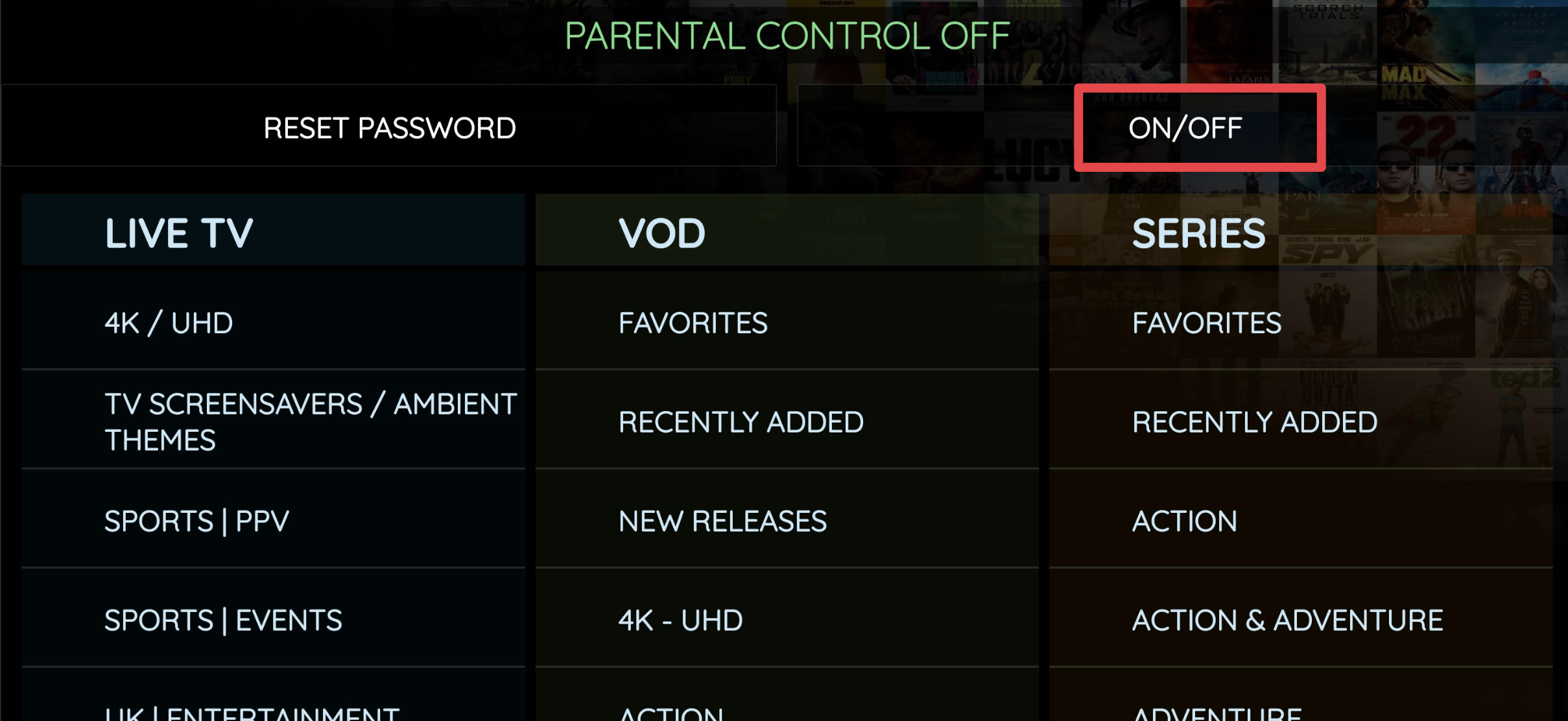
Locking Categories
Choose the categories you'd like to add a parental lock from the Live TV, VOD, & Series Section
Selected categories will be hidden from the category selected.
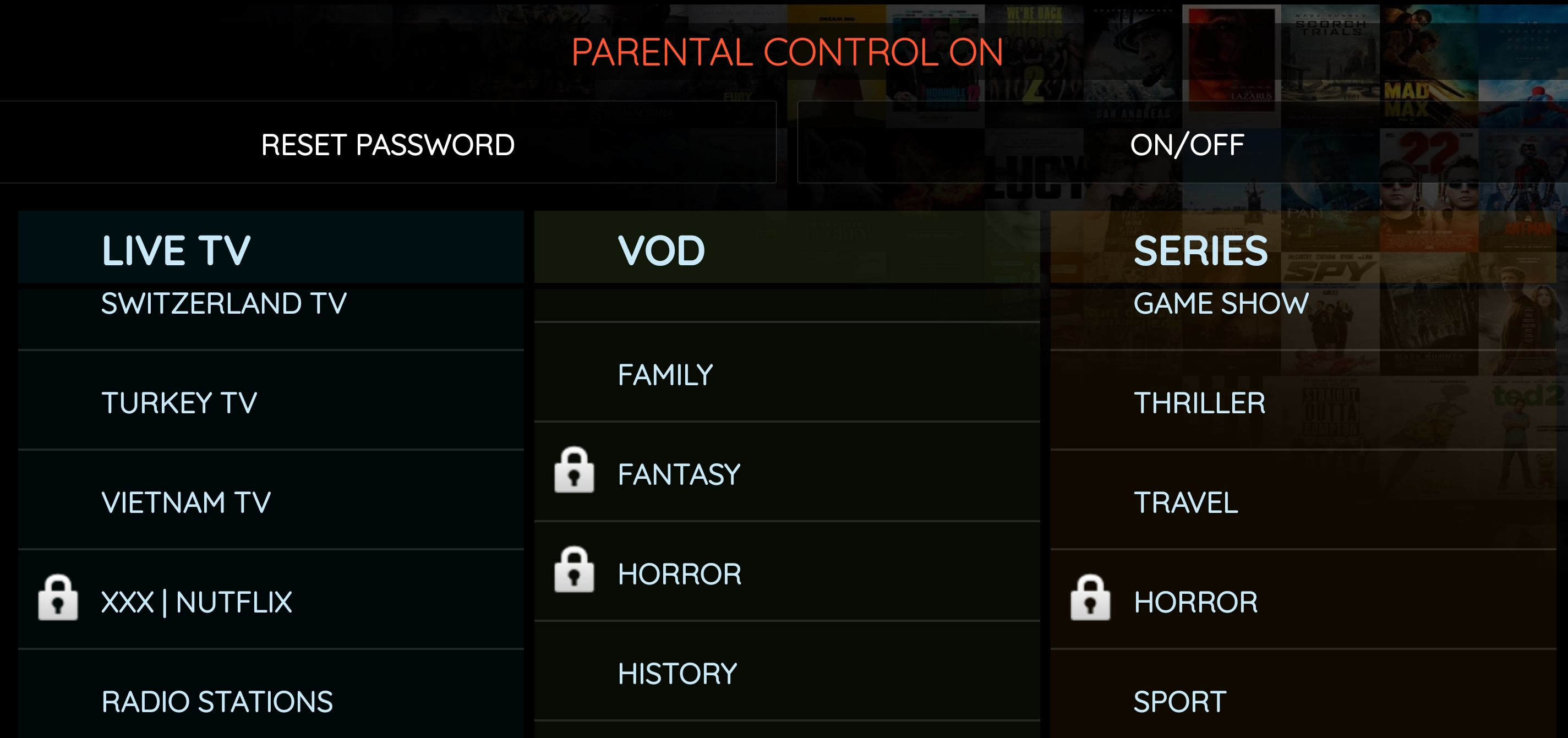
Speed Test
If you are experiencing buffering or long loading times please check your internet speed and make sure it's above 25 mbps to have the best streaming experience possible.
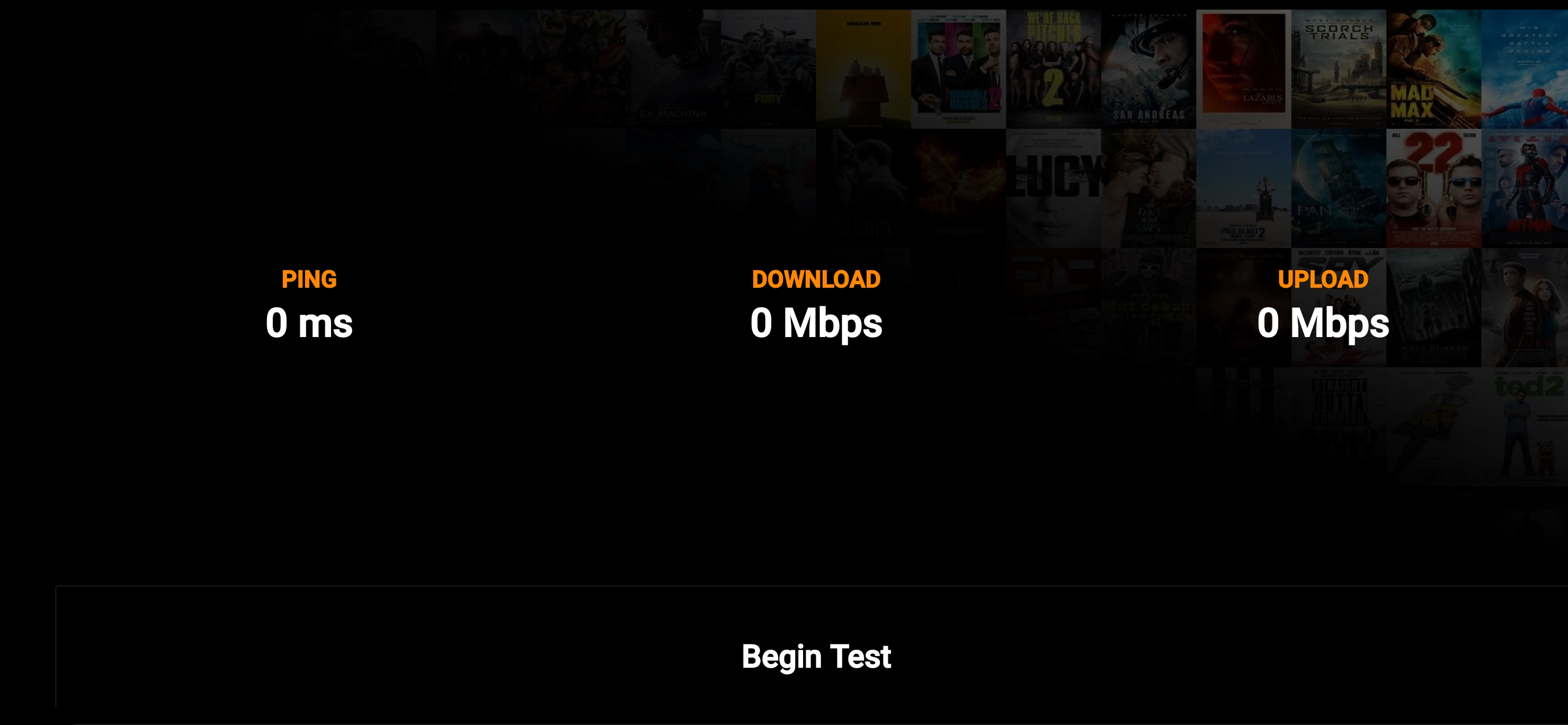
Backup settings and Favourites list
If you have multiple connections or plan on using a different device during different times of the day you do not have to manually setup your favourites list or others settings twice! Simply click CLOUD BACKUP on the device you have all your settings and favourites saved on, go to the other device and log in with the same credentials once you have installed the app again and click RESTORE FROM CLOUD
All settings and favourites list will be imported to your new device.
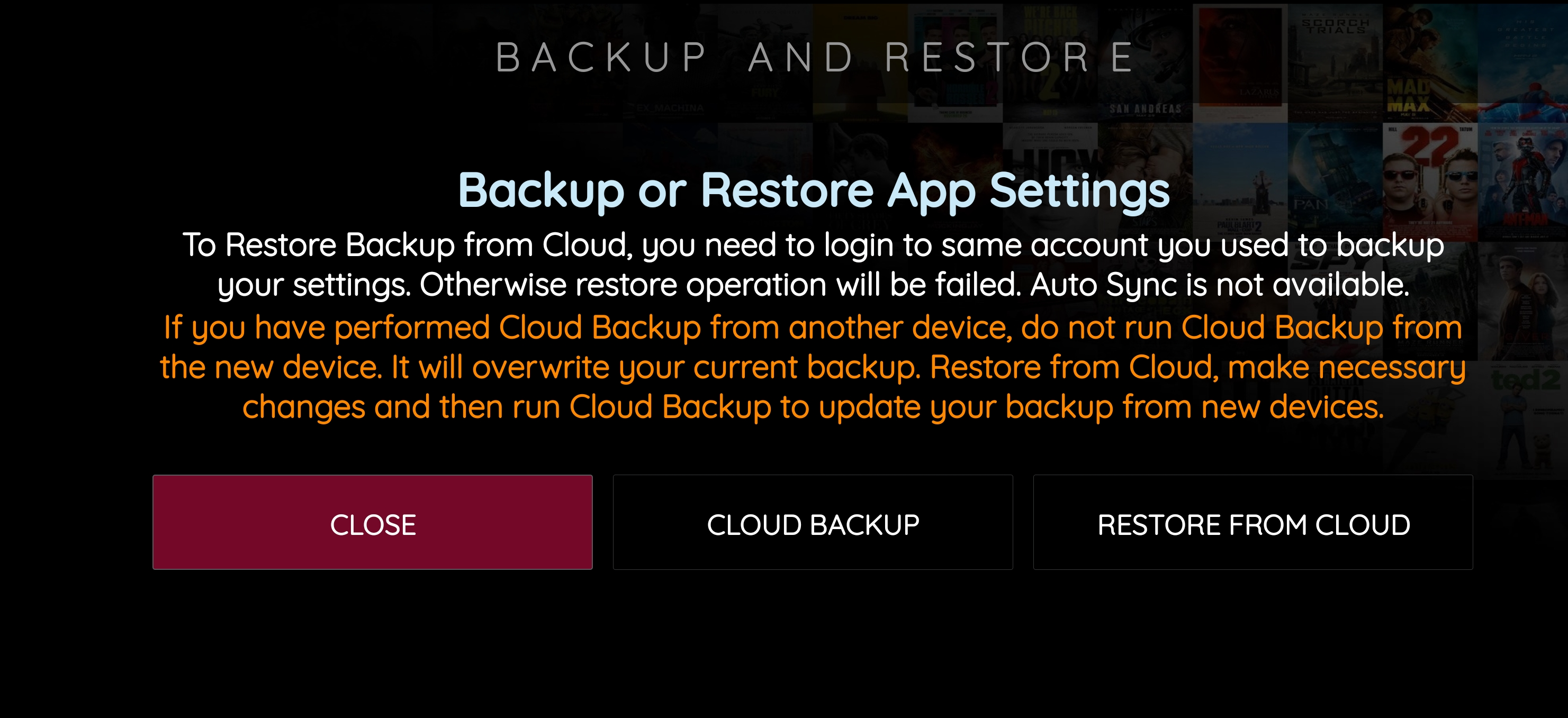
Remote Control
This feature only works with Android phones and devices. Simply download OTR app from the Play Store and input the pair code and you will be able to use your Android device to control the app from the device you are viewing on.
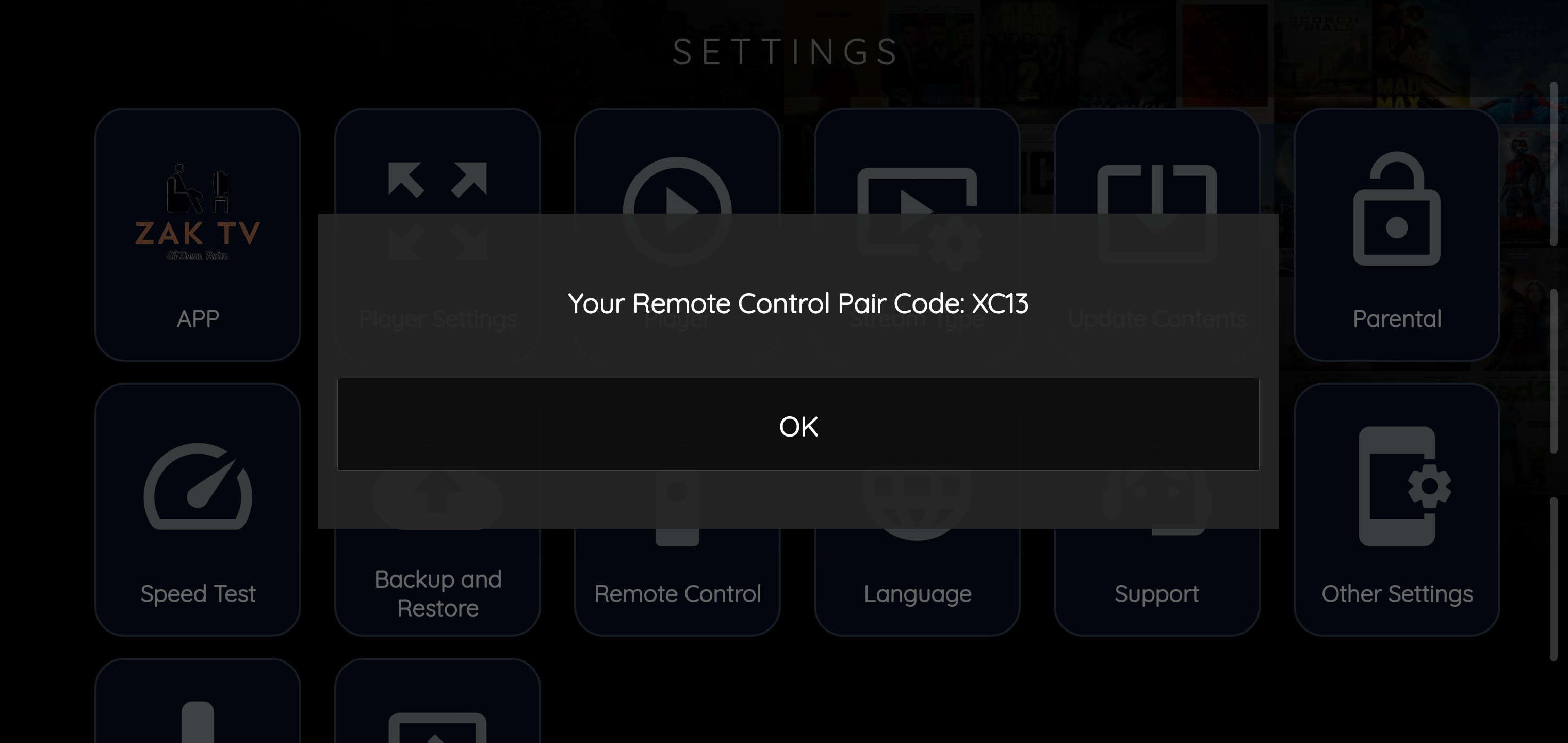
Change The Language of The App
If you prefer another language for easier understanding and navigation, you can choose another language available and apply that for more convenience.
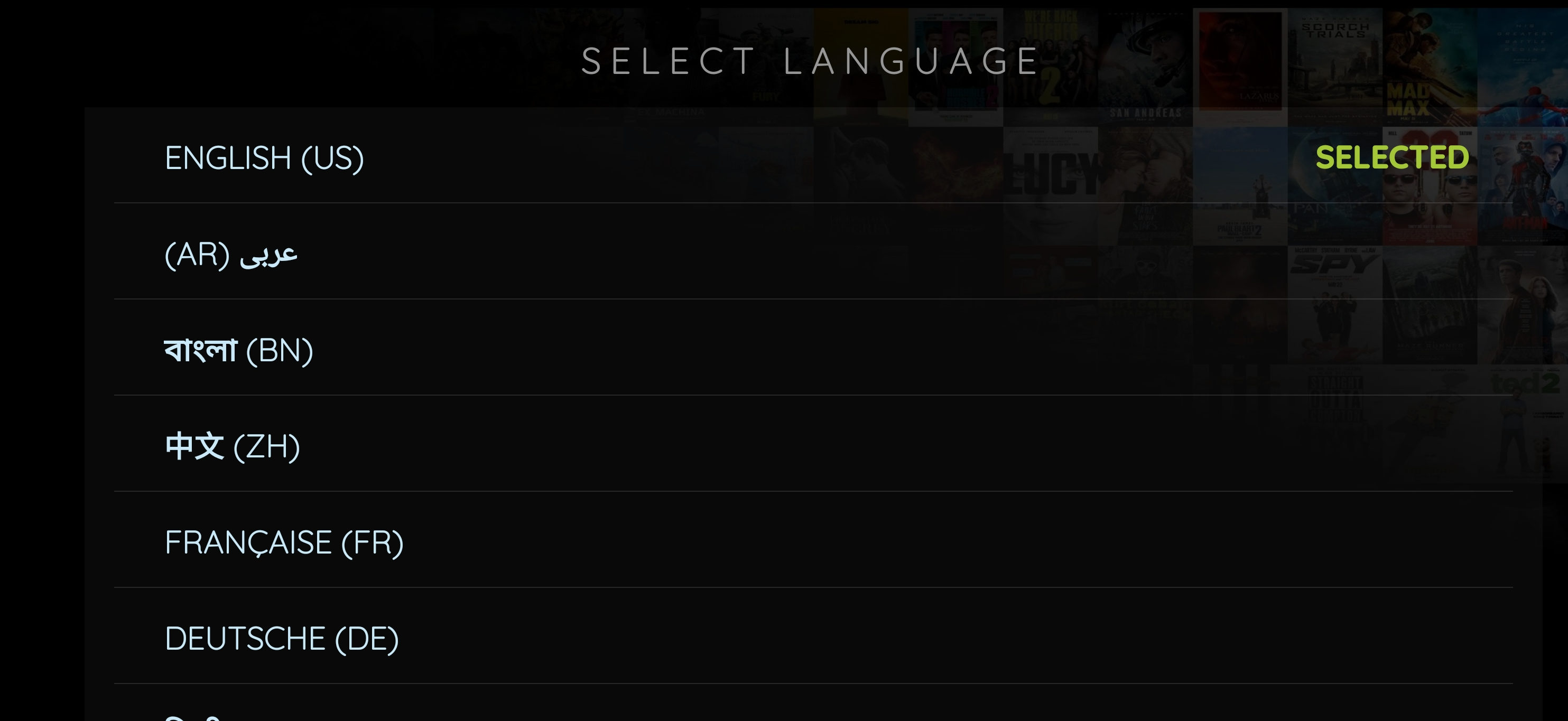
Pairing Remote Control
On the device you would like to use as a remote control, please open the browser and go to https://otr-remote.en.aptoide.com/app and download and install the .apk
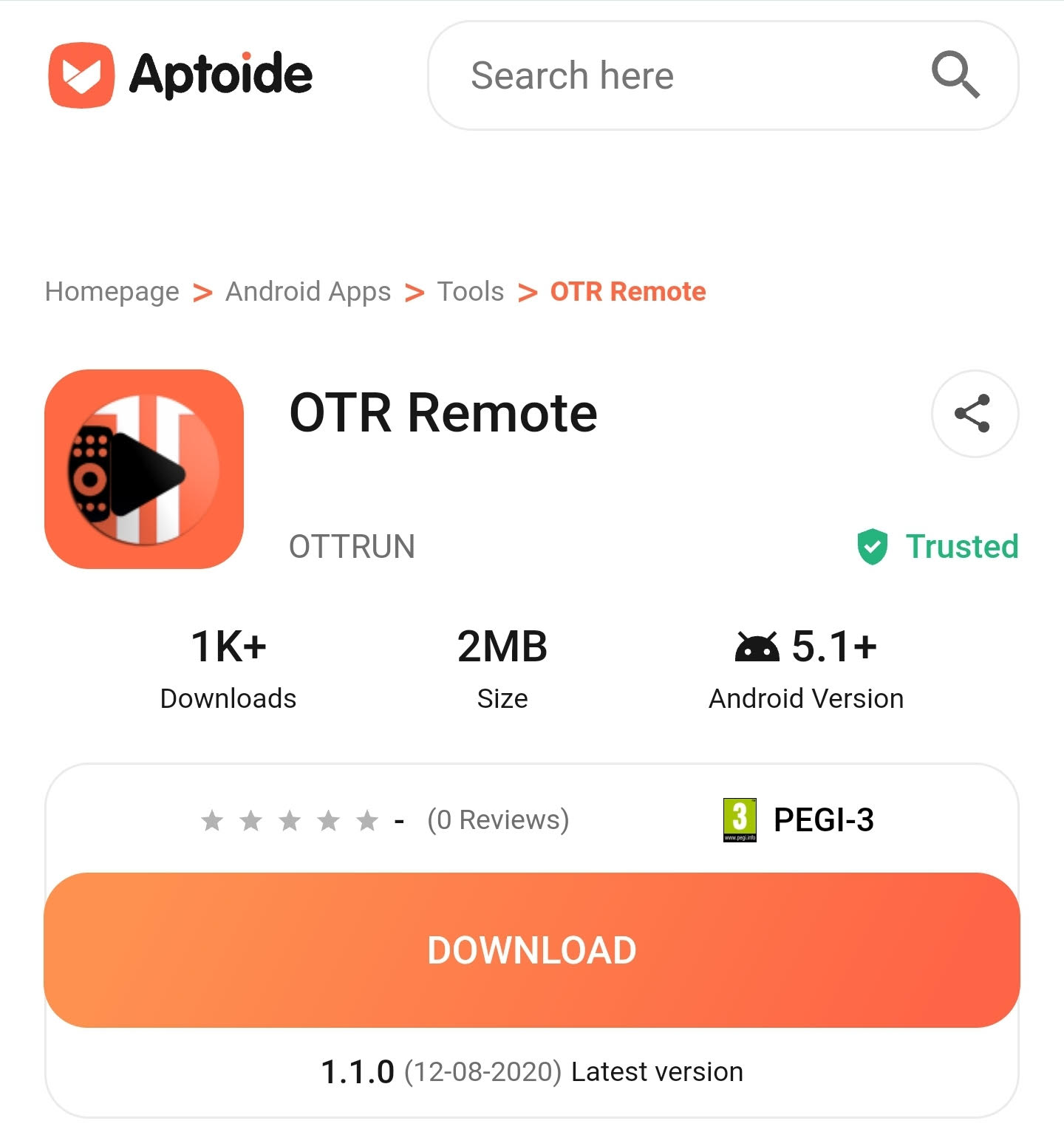 Once downloaded click on the + sign as shown in the image below
Once downloaded click on the + sign as shown in the image below
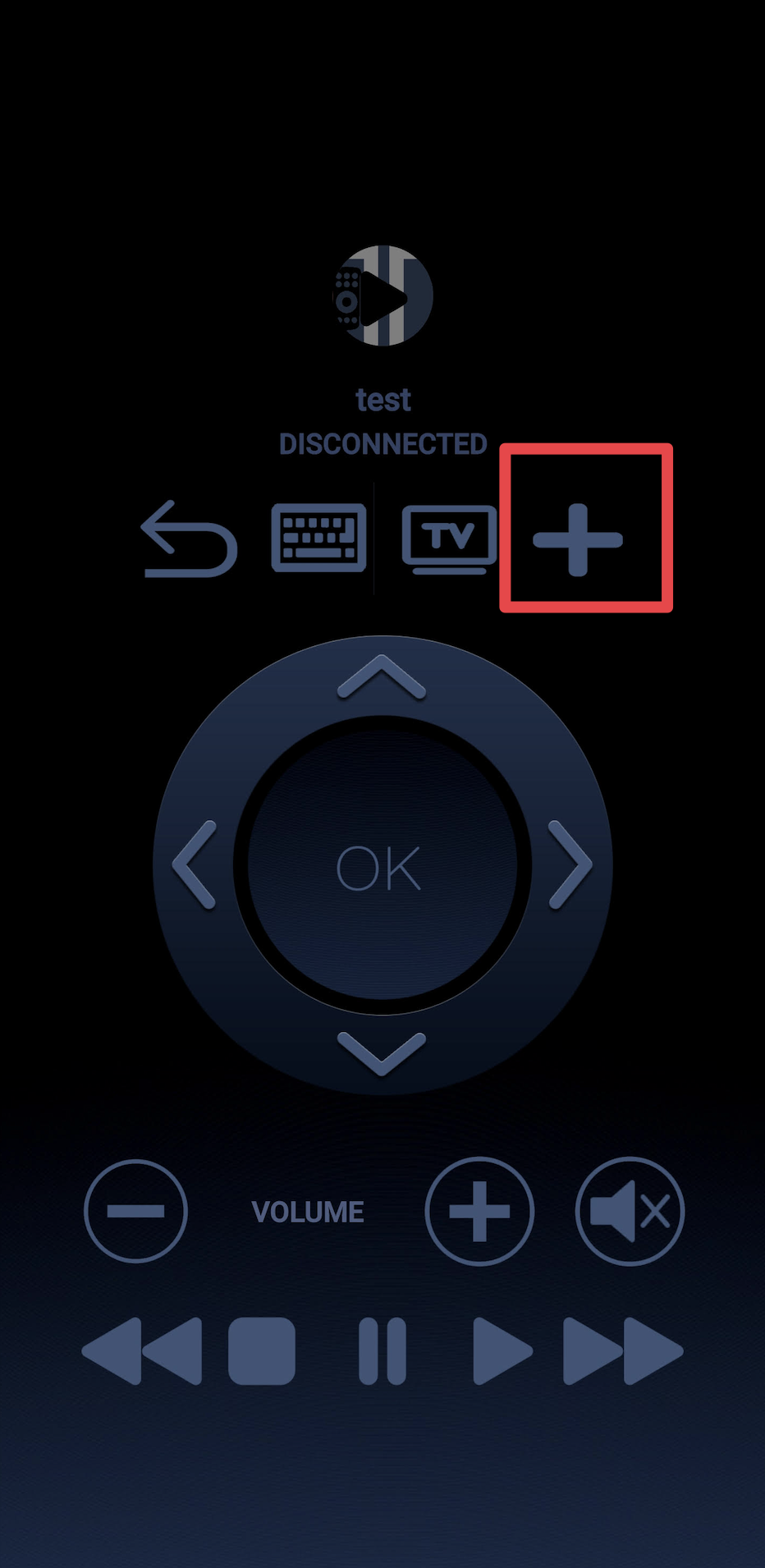 Choose connect using pair code
Choose connect using pair code
 Type in whatever room or name you'd like, in the bottom where it says rmote code please type in the code displayed on the ZAK TV Legacy App and click add
Type in whatever room or name you'd like, in the bottom where it says rmote code please type in the code displayed on the ZAK TV Legacy App and click add
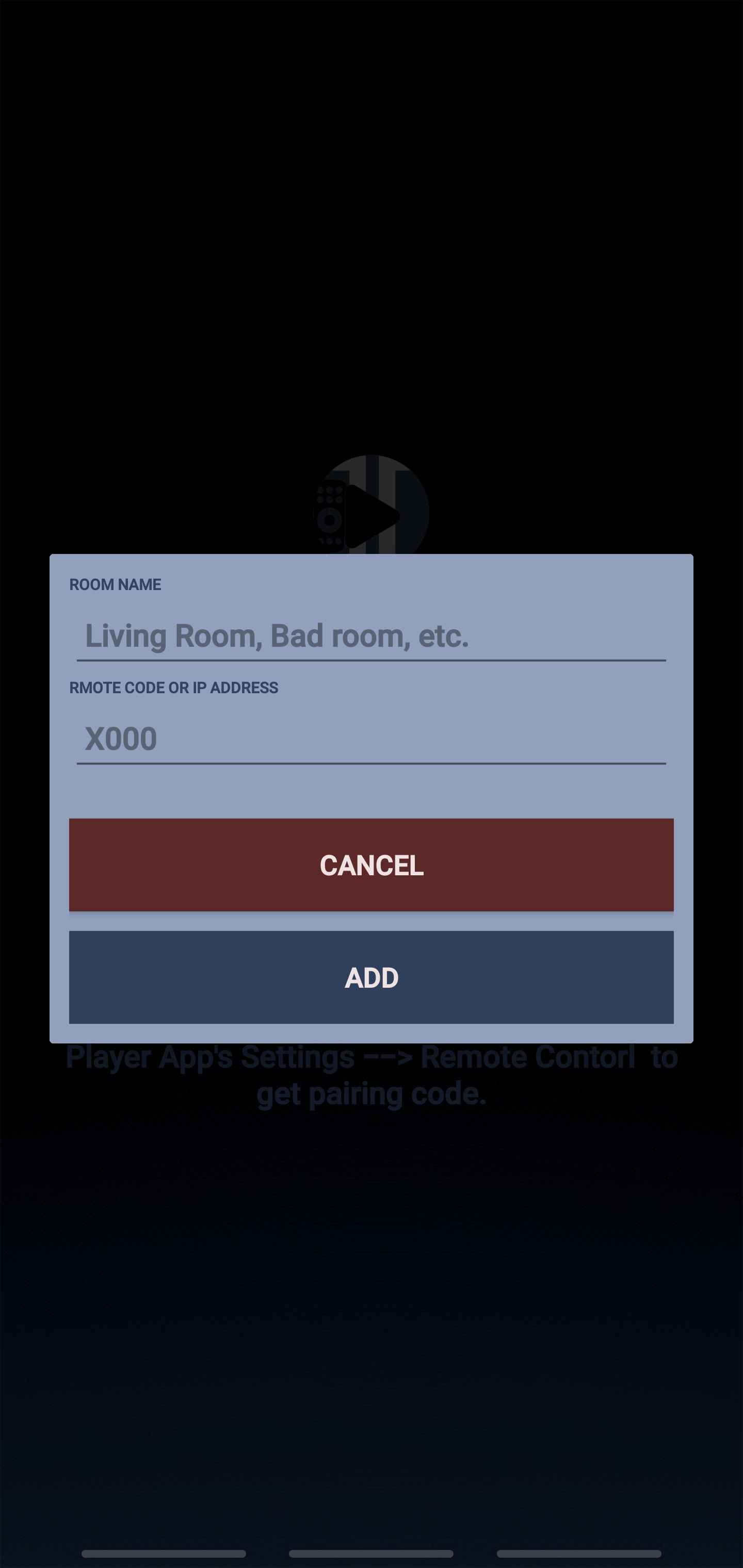 Congratulations, you have successfully paired your device with my ZAK TV Legacy App
Congratulations, you have successfully paired your device with my ZAK TV Legacy App
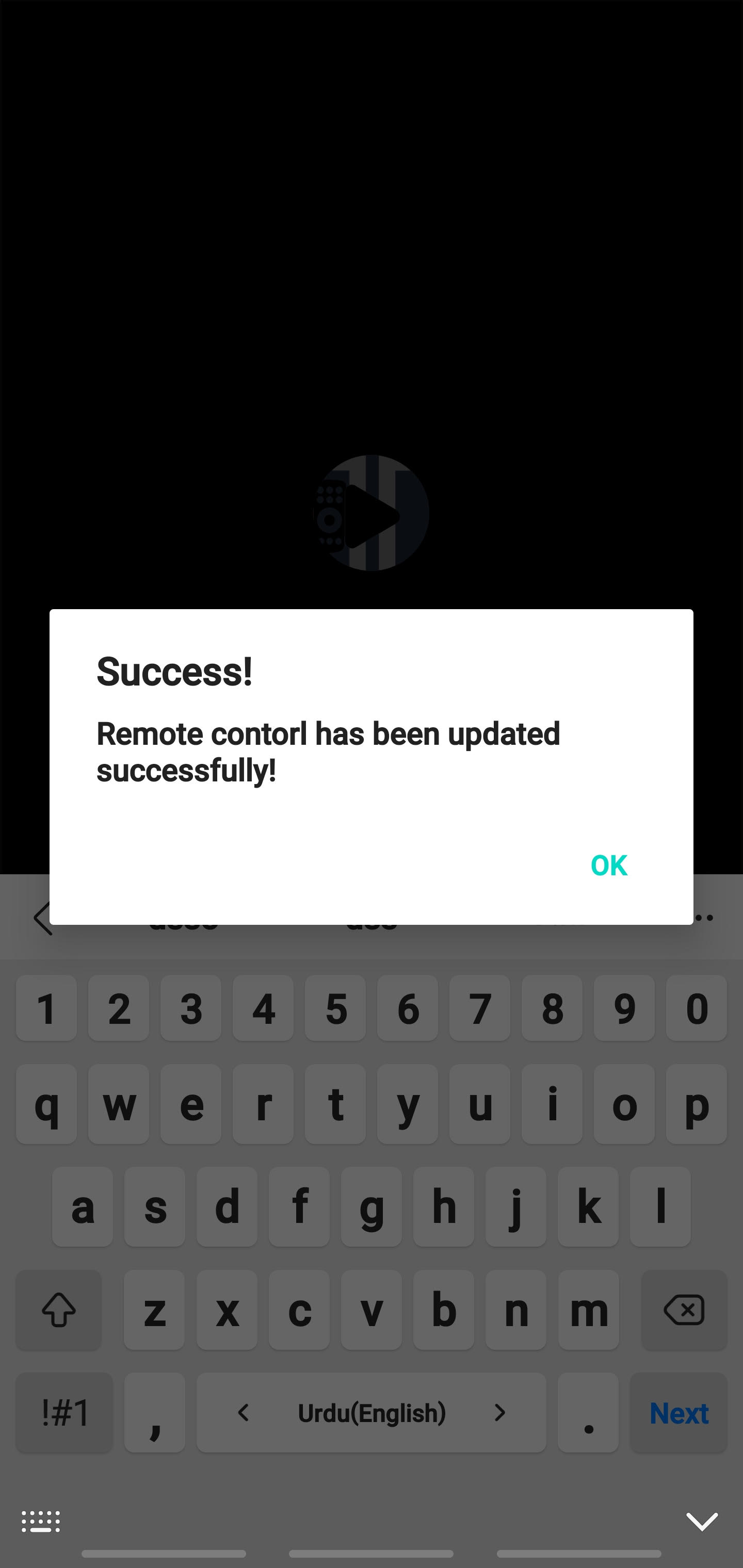
Change the Language of the app
If you prefer another language for easier understanding and navigation, you can choose another language available and apply that for more convenience.
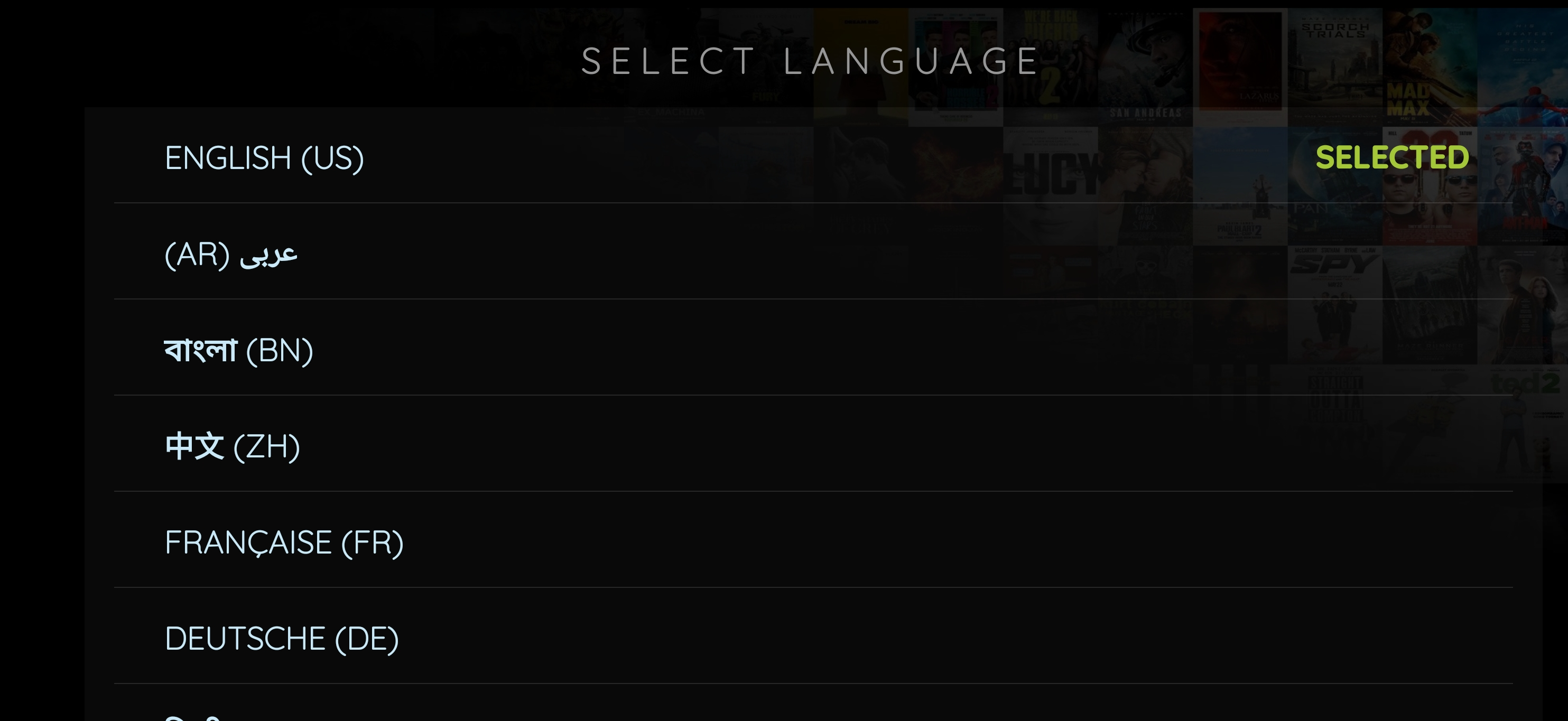
Clearing Cache
Simply click clear cache if you are experiencing slow / sluggish performance